VLC media player is the most used media player on the Internet today. It is portable, open source and supports different file formats due to which it is considered best over the number of media players available in the market.
Most of the people use it as simple Media player but believe me it is more than that. Infact there are number of features that you might not have thought it could do.
Here in this Article, I am going to list down the amazing features of VLC player.
Play Video As Desktop Background
You can play video on your desktop screen also. Follow the below step to enable this feature :1. Go to Tools >> Preferences
2. Click on Video and under output field choose DirectX video output.
3. Save it, restart VLC & play a video
4. Right-click on screen and navigate to Video >> DirectX Wallpaper
VLC Magic Trick
This is pretty interesting trick. Although it will not enhance in productivity but still you can use it for fun. All you have to do is just Open VLC player. Press ctrl + N. Write Screen:// in the dialog box. And click on Play. Now sit back and relax, just see the magic.
Record your desktop
VLC has a feature to record desktop screen. It acts as a screen recorder so you dont need to install extra screen recorder software to record your screen.Below are the steps to enable desktop recording :
- Navigate to Media >> Convert/Save
- Go to Capture device
- Under the Capture mode dropdown menu, select Desktop.
- Select desired frame rate from Desired frame rate for capture option
- Click Convert/Save
Take a snapshot of the video
If you want to take a snapshot of the video you are watching, just press Shift + S on windows and cmd + alt + s on Linux. The picture will be saved in the default picture folder of your OS.Play video as ASCII Characters
One of the Interesting feature of VLC, it lets you display a video in ASCII characters.
To do this, follow the below steps :
- Navigate to Tools>> Preferences
- Click on Video
- Under Output field, choose Color ASCII Art Video Output
Add watermark to the video
You can put a watermark or your logo in your videos without using any external software. For adding watermark, just follow these simple steps given below :
- Load video in VLC player & navigate to Tools menu.
- Select Effects & Filters. Adjustments & Effect window will open up.
- Click on Overlay tab present under Video Effects.
- Enable Add Text & Add Logo Options.
- Add desired text and upload your logo. Set position and transparency level.
Play video without unzipping folder
You don't need to extract video to play it on VLC. Just add your zipped folder on VLC and it will start playing. Just in case it doesn't, then only you need to unzip the media.Load Subtitles Automatically
Here is one more interesting feature of VLC, you can load subtitles of your video automatically in video. All you have to do is, just Rename the subtitle and give the exact name of the video to the subtitles. It will load automatically without doing any manual work.
FINAL WORDS
So this was all about Top VLC tricks. These tricks are very useful and could help you do your tasks more effectively. If you liked this article, you can always share it among your friends.Thanks for Passing by. Keep visiting for more useful articles.


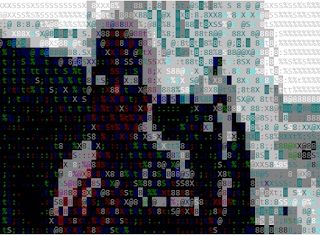

1 comments:
There are a lot of VLC Player Tips we can find online. But in my experience this content is one of the best about VLC tips. Thanks for the share.
EmoticonEmoticon